Meta-owned instant messaging service WhatsApp had introduced the screen share feature for its users in 2023.
The feature allows users to share their screens with other participants during a video call. This feature is also available on other video-calling platforms like Google Meet and Zoom. Users can share their screen using WhatsApp’s Android, iPhone and Windows desktop app
With this feature, the other participants in the video call can see everything that the user (who has shared their screen) can see on their phone. From collaboration to teaching, this feature can come in handy in multiple situations.
Here’s a step-by-step guide on how to share your screen using WhatsApp.
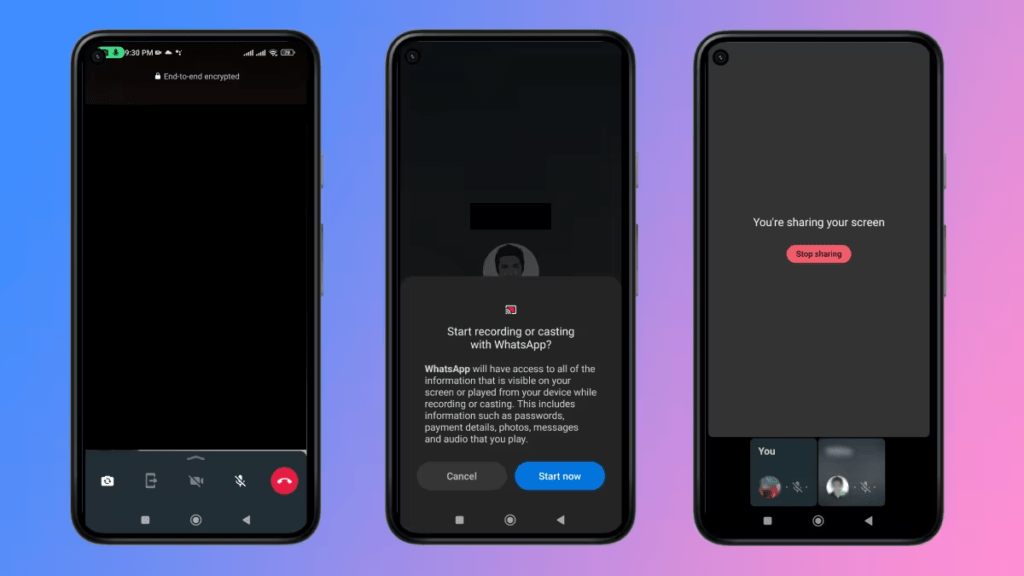
The steps to share your screen on both WhatsApp’s Android and iOS app are similar. However, its important to note that users have to share the entire screen of while using this feature on their mobile devices. While sharing their screens, users can switch to different apps on their phone. Everything they see on their phone screen will be visible to other people on the call.
Open WhatsApp and start a video call.
- Tap the screen-sharing icon at the bottom of the display. (On Android, the icon looks like a phone with an arrow on it while on iOS, this icon looks like a screen with a figure in front of it.)
- Confirm that you want to share your screen
- Your screen will now be visible to the other people in the call.
- Return to the WhatsApp app and tap on Stop Sharing if you want to stop sharing you screen
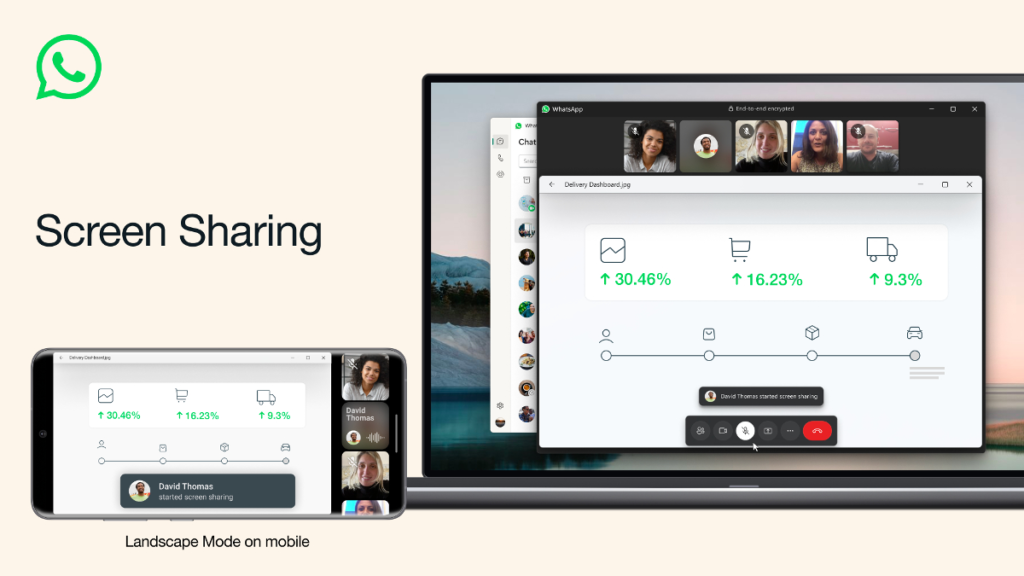
On its desktop app, WhatsApp offers users the option to either share their entire computer screen, or just share one specific app.
Open the WhatsApp desktop app and start a video call.
- Click the Share icon in the call window.
- Select whether to share the entire screen or a specific app.
- To stop sharing the screen, return to the WhatsApp app and tap the Stop screen sharing icon

